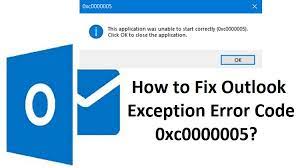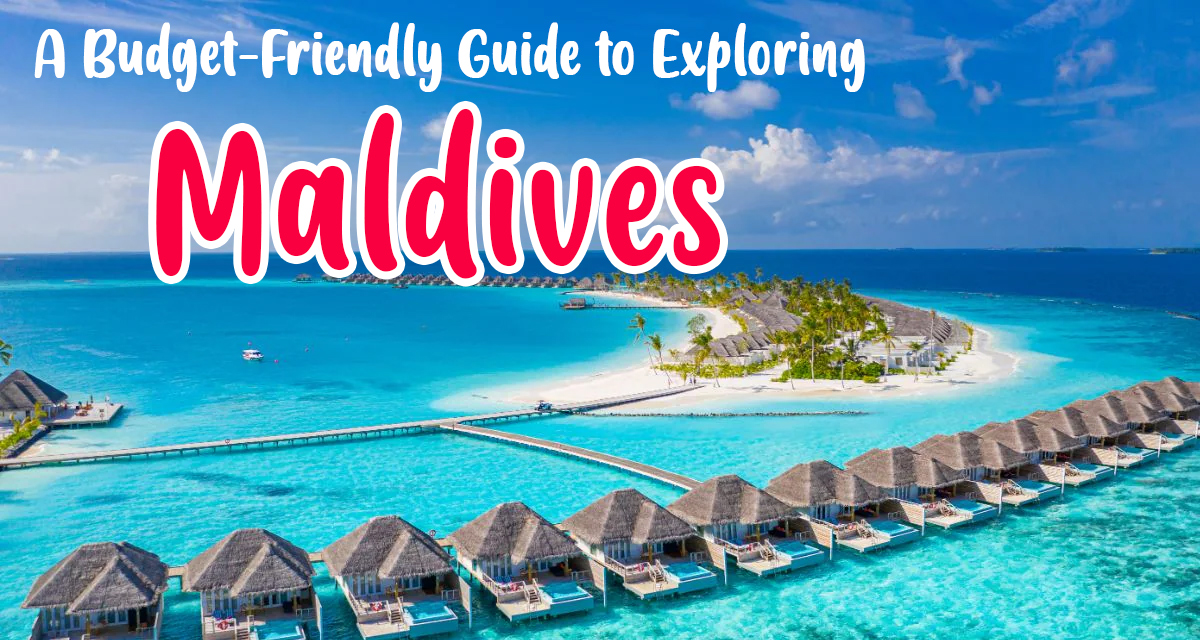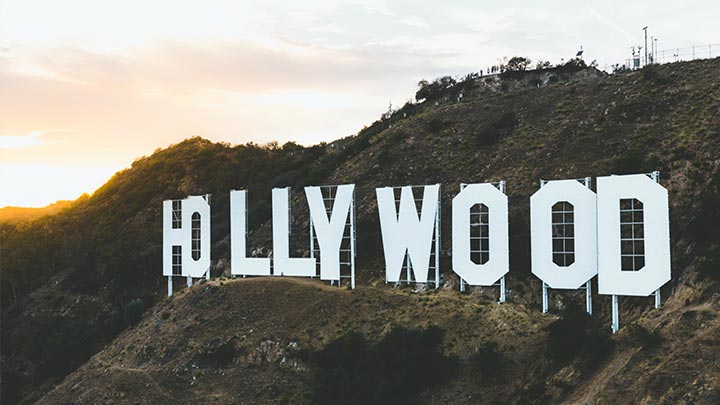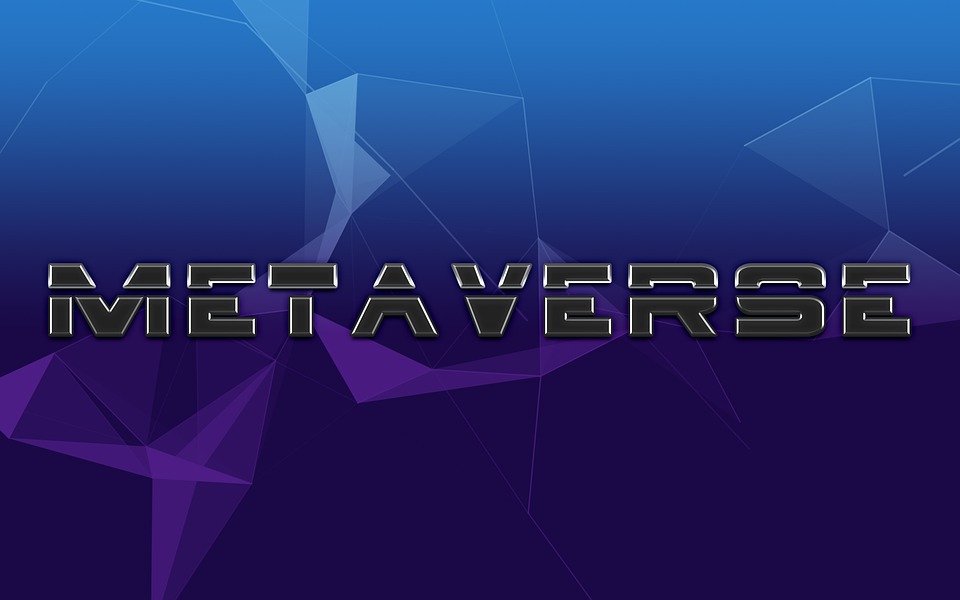Technology
Common Causes of Exception Code 0xc0000005 and How to Fix Them
by Author
-
Tuesday, August 15, 2023
37 Views
Computer errors can be frustrating and confusing, especially when they prevent you from using your software or applications. One such error that many users encounter is the “Exception Code 0xc0000005.” In this article, we will explore the common causes behind this error and provide you with practical solutions to fix it. Let’s dive in and unravel the mysteries of this vexing error code.
Table of Contents
- Introduction
- Understanding Exception Code 0xc0000005
- Common Causes of Exception Code 0xc0000005
- Corrupted System Files
- Memory Issues
- Malware or Viruses
- Faulty Hardware
- Compatibility Problems
- How to Fix Exception Code 0xc0000005
- Run Windows Memory Diagnostic
- Scan for Malware
- Check for Disk Errors
- Update or Roll Back Drivers
- Perform System Restore
- Reinstall or Repair Faulty Software
- Prevention is Key
- Conclusion
- Frequently Asked Questions
Introduction
Exception Code 0xc0000005 is a common error that occurs on Windows operating systems. It can manifest in various ways, from crashes and freezes to application failures. Understanding the root causes of this error is crucial for effective troubleshooting.
Understanding Exception Code 0xc0000005
At its core, Exception Code 0xc0000005 refers to an “Access Violation” error. This error occurs when a program attempts to access a memory location that it’s not permitted to access. In simpler terms, the program is trying to read or write data from a memory address that it doesn’t have permission to use.
Common Causes of Exception Code 0xc0000005
Corrupted System Files
Corrupted or missing system files can trigger Exception Code 0xc0000005. These files are essential for proper system functioning, and any corruption can lead to errors.
Memory Issues
Faulty RAM modules or other memory-related problems can cause this error. If your computer’s memory is corrupted or malfunctioning, it can lead to access violations and crashes.
Malware or Viruses
Malicious software can interfere with program execution, leading to access violations. Viruses or malware can compromise system security and disrupt normal operations.
Faulty Hardware
Hardware components like hard drives, SSDs, or graphics cards can sometimes malfunction and trigger access violation errors. Ensuring all hardware is functioning correctly is important.
Compatibility Problems
Incompatible or outdated software might not work well with your system, leading to errors. Compatibility issues can result in access violations and other unexpected behavior.
How to Fix Exception Code 0xc0000005
Resolving this error requires a systematic approach. Here are steps you can take to fix Exception Code 0xc0000005:
Run Windows Memory Diagnostic
Use the built-in Windows Memory Diagnostic tool to check for memory problems. This tool can identify and potentially repair issues with your computer’s RAM.
Scan for Malware
Perform a thorough malware scan using reputable antivirus software. Removing any malicious software can eliminate a potential cause of the error.
Check for Disk Errors
Use the CHKDSK utility to scan and fix errors on your hard drive or SSD. Disk errors can contribute to access violation errors.
Update or Roll Back Drivers
Outdated or incompatible drivers can trigger Exception Code 0xc0000005. Update drivers to the latest versions or roll back to a stable version if needed.
Perform System Restore
If the error started occurring recently, use System Restore to revert your computer to a point where it was functioning properly.
Reinstall or Repair Faulty Software
If the error is specific to a certain program, try reinstalling it or using built-in repair options to fix any corrupted files.
Prevention is Key
While troubleshooting and fixing errors is essential, preventing them in the first place is even better. Keep your system updated, use reputable antivirus software, and regularly back up your important data to minimize the impact of errors like Exception Code 0xc0000005.
Conclusion
Dealing with Exception Code 0xc0000005 can be frustrating, but armed with the knowledge of its common causes and solutions, you’re better equipped to tackle this error head-on. Remember to follow the steps outlined in this article, and don’t hesitate to seek professional help if needed.